Simplifying Accounts Receivable for Accountants: Managing Invoices with AR Collect & QuickBooks
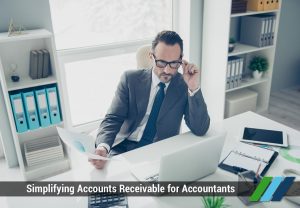 As an accountant, your priority is to help clients manage their finances efficiently, and when it comes to accounts receivable, time is of the essence. Whether you’re handling multiple invoices, chasing overdue payments, or managing customer communications, streamlining your workflow is key. While QuickBooks Online (QBO) is a powerful accounting tool, there are certain limitations when it comes to advanced invoice management and automation. That’s where AR Collect comes in.
As an accountant, your priority is to help clients manage their finances efficiently, and when it comes to accounts receivable, time is of the essence. Whether you’re handling multiple invoices, chasing overdue payments, or managing customer communications, streamlining your workflow is key. While QuickBooks Online (QBO) is a powerful accounting tool, there are certain limitations when it comes to advanced invoice management and automation. That’s where AR Collect comes in.
AR Collect integrates seamlessly with QuickBooks to automate accounts receivable tasks, helping accountants like you save time, reduce manual effort, and improve overall cash flow for your clients. In this blog post, we’ll answer some common questions accountants have about managing invoices in QuickBooks and show you how AR Collect can take your AR processes to the next level.
——————————————————————————————————————————-
- How do I email multiple invoices in QuickBooks Online?
Managing multiple invoices at once can be a time-consuming task, especially when you’re dealing with high-volume clients. QuickBooks Online allows you to send invoices individually, but it can become tedious to send several at once manually. Unfortunately, the platform doesn’t offer a built-in feature for emailing multiple invoices in bulk.
With AR Collect, you can simplify this process. AR Collect integrates with QuickBooks Online, allowing you to send bulk email reminders for multiple invoices with just a few clicks. By automating this task, you can ensure timely communication with customers, reduce the time spent on manual invoice management, and improve the chances of getting paid on time.
Key benefits of AR Collect:
- Send multiple invoices or payment reminders in bulk.
- Save time with automation, freeing up resources for higher-level tasks.
- Ensure that customers receive timely reminders for all outstanding invoices.
——————————————————————————————————————————-
- How to receive one payment for multiple invoices in QuickBooks Online?
Handling clients with multiple outstanding invoices can sometimes get tricky. Clients may want to pay several invoices in a single payment, but managing that in QuickBooks Online can be challenging if you’re handling it manually. QuickBooks allows you to apply a single payment across multiple invoices, but it requires you to input each payment manually.
AR Collect enhances this process by integrating with QuickBooks Online, allowing you to group invoices easily and manage payments efficiently. The software tracks multiple invoices from the same customer and simplifies payment application, reducing manual data entry and ensuring accuracy. Your clients can pay multiple invoices in one go, and AR Collect ensures it’s all reflected accurately in QuickBooks.
AR Collect’s capabilities for handling multiple payments:
- Automatically group and track multiple invoices per customer.
- Simplify payment application across multiple invoices in QuickBooks Online.
- Reduce errors and save time on manual reconciliation.
——————————————————————————————————————————-
- How to do batch invoicing in QuickBooks Online?
Batch invoicing is essential for accountants managing clients who bill multiple customers for similar services or products. Unfortunately, QuickBooks Online doesn’t offer a native batch invoicing feature, which means you may need to create and send invoices one by one.
AR Collect fills this gap by offering batch invoicing capabilities, allowing you to create and send multiple invoices at once. This is a game-changer for accountants working with high-volume clients who need to send multiple invoices on a regular basis. By integrating AR Collect with QuickBooks, you can automate batch invoicing, save valuable time, and ensure that all your clients’ invoices are processed efficiently.
AR Collect’s batch invoicing features:
- Create and send multiple invoices simultaneously.
- Streamline invoicing for clients with repeat or bulk orders.
- Sync seamlessly with QuickBooks to track batch invoices in real time.
——————————————————————————————————————————-
- How to send mass email in QuickBooks?
Sending mass emails in QuickBooks is a limitation many accountants face, especially when managing client communications for overdue payments, reminders, or invoicing updates. QuickBooks provides basic email functionality but lacks the ability to send mass email reminders in one go, which is crucial for high-volume clients or end-of-month reminders.
AR Collect resolves this issue by offering mass email capabilities that work seamlessly with QuickBooks. Whether you’re sending reminders for overdue invoices or updating customers about their account status, AR Collect allows you to send mass emails with a few clicks, automating the follow-up process and ensuring that no customer is left out.
Benefits of AR Collect’s mass email feature:
- Send mass payment reminders or account updates in one go.
- Automate recurring email communications with clients.
- Ensure timely follow-ups and minimize overdue invoices.
Conclusion
Managing accounts receivable efficiently is crucial for accountants who need to balance multiple clients and high volumes of invoices. While QuickBooks Online offers strong accounting tools, it falls short when it comes to handling multiple invoices, batch invoicing, and mass email capabilities. AR Collect fills these gaps by offering robust automation tools that integrate seamlessly with QuickBooks, saving time and improving collection efficiency.
By using AR Collect, you can streamline tasks like sending multiple invoices, receiving single payments for multiple invoices, batch invoicing, and sending mass emails. This allows you to focus on delivering higher-value services to your clients while ensuring their accounts receivable processes are optimized for faster payments and better cash flow.
Ready to simplify your accounts receivable process and improve cash flow?
Get your Free trial Today:
- [email protected]
http://appcenter.intuit.com/arc - Find us on Facebook
- Follow us on Twitter
- Like and Subscribe to our Youtube